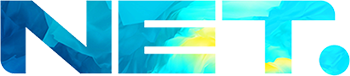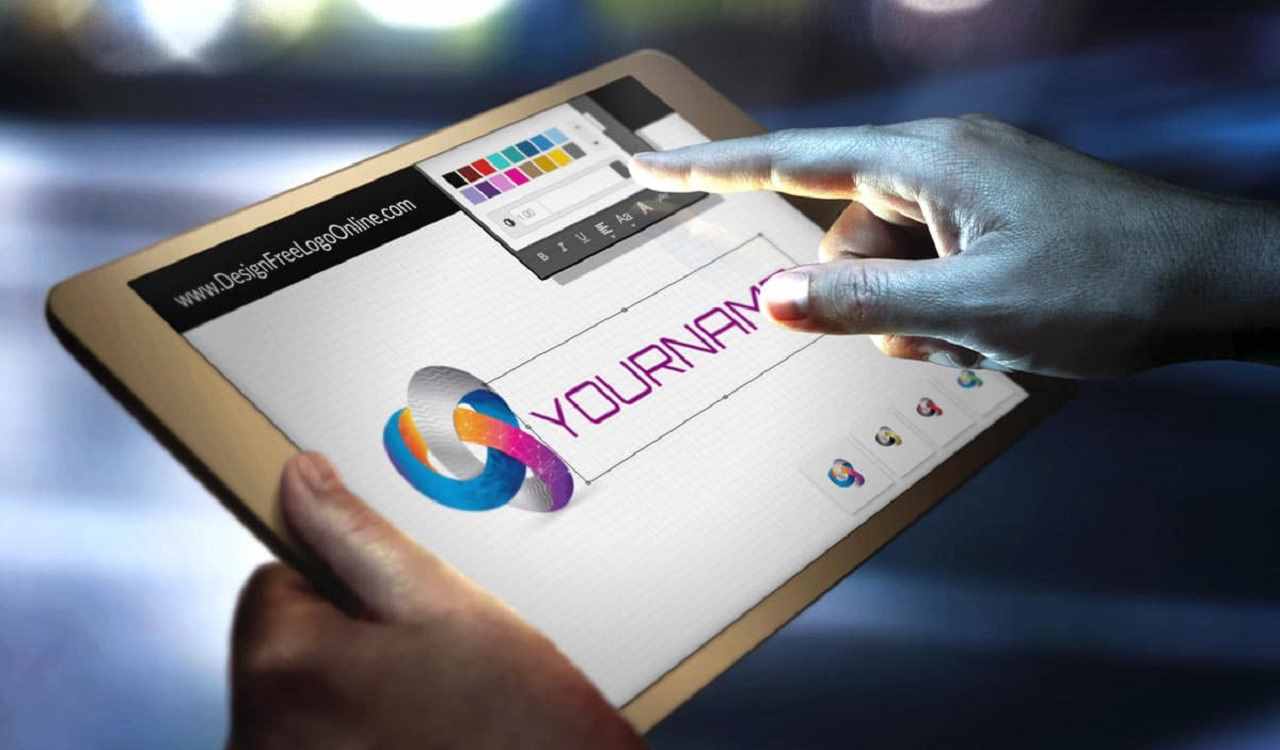The HTML5 WMT Button Gallery – Joomla Component can be used as a gallery or even as a banner rotator. Each image can have animated description window, this window can be animated from different directions, the transition duration, transition delay and final position can be set for each of then plus they have full css support.
WMT Button Gallery – Preview
WMT Button Gallery – Usage
1. Create New Gallery:
Navigate to Components –> WMT Button Gallery –> Galleries
Click on New button to create new gallery
Enter gallery name and click on Save&Close
2. Upload Image
Navigate to Components –> WMT Button Gallery –> Upload
On Upload tab click browse to select image tha you would like to upload and click on Upload icon
3. Add Image to Gallery
Navigate to Components –> WMT Button Gallery –> Images
Click on New button to add new image togallery
Category: select Gallery where you want to add your image
Choose image: select image
Transition type: select transition type for image
Transition duration: enter transition durations in seconds
Transition delay: enter transition delay in seconds (how long to wait before the image is displayed)
Description: text that is displayed over image
From: select animation for Description
To X: where to stop on X axis (in pixels)
To Y: where to stop on Y axis (in pixels)
Duration: animation duration
Delay: how long to wait before the animation
Url to open: on image click
Target: target window on click
When you are finish click on Save&Close button.
Configure WMT Button Gallery Joomla Component
Navigate to Components –> WMT Button Gallery –> Galleries
– When you make changes to Options you must click on APPLY button: Navigate to Components –> WMT Button Gallery –> Images. Click on APPLY button upper rightClick on the Options button
Tab Global:
Here you can setup gallery width and height, choose template…
Tab Button:
Options regarding the buttons naviagtion, buttons positions (vertical-horizontal), type numbers or bullets, widthm height, position (X,Y coordinates)…:
Tab Thumbs:
Options regarding the thumbnail naviagtion
Tab Next and Prev buttons:
Options regarding the previous/next arrow naviagtion
Tab Play and Pause Buttons:
Slide show controls
Display WMT Button Gallery on front page
Joomla 2.5
Navigate to Menus –> Main Menu –> Add New Menu Item
In Menu Item Type click on Select button and click on WMT Button Gallery from WMT Button Gallery section
From Required Settings (on your right side) select Category from drop-down menu.
Fill in Menu Title and click on Save & Close.
Now navigate to front page and under the Main Menu you will have Menu Item (with Title from step 4) that is linked to WMT Button Gallery category.
Joomla 3.x
Navigate to Menus –> Main Menu –> Add New Menu Item
In Menu Item Type click on Select button and click on WMT Button Gallery from WMT Button Gallery section
Select Category from drop-down menu.
Fill in Menu Title and click on Save & Close.
Now navigate to front page and under the Main Menu you will have Menu Item (with Title from step 4) that is linked to WMT Button Gallery category.